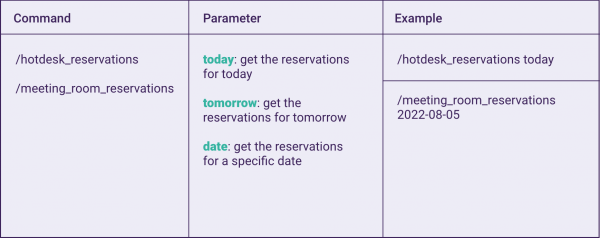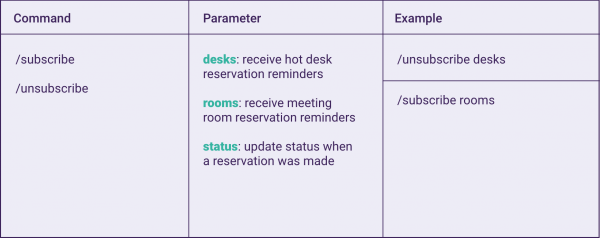News flash! You are now able to use the even more advanced integration between zapfloor and Slack. Access zapfloor without leaving
Slack!
Connecting zapfloor to Slack enables you to keep up with your zapfloor reservations and track the colleagues that are coming to the office. The integration optimises the way you and your team work together.
Overview
Zapfloor’s app is rich in features. Start using it to gain access to the following functionalities.
Daily reminders of hot desk and meeting room reservations
Update your status to notify your colleagues about your presence in the office
Consult your meeting room reservations on demand
View hot desk reservations of your team members to be up-to-date on who is coming to the office
These features are brought to you in the form of a combination of an easy-to-use user interface and smart Slack commands.
Get started
Install the app
In order to be able to use the application, one member of your workplace needs to install it. It can be installed using the button below.
Authenticate Slack
To start using the application, you will need to authorise Slack. When authorising the application, you allow it to perform actions on your behalf, for example updating your status.
Click the “Configure” button under the Permission section on the homepage of the app
Click “allow” to grant the needed permissions
You may close the window and will now be redirected back to Slack
Link zapfloor account
Link your zapfloor account to the app for Slack to enable all the features. Using the app requires data from zapfloor.
Click the “Configure” button under the zapfloor section on the homepage of the app
Log in with your zapfloor account
You may close the window and will now be redirected to Slack
Features
Status updates
Each morning, Slack will set the user’s status. If you have a desk reserved for that day, your status will be set to “In office”. The status will automatically expire at 18:00.
To disable this functionality, send “/unsubscribe status” into a channel or navigate to settings on the home tab of the application.
View and manage reservations
On the home tab of the app, you can view and manage your reservations.
Use the buttons today, tomorrow, or select a specific date
The following information will be displayed:
An overview of all hot desk reservations for you and your colleagues
A list of all your meeting room reservations
Manage your reservations: you can easily delete or edit your own reservations
Receive reservations updates
Each morning, the application will send you an overview of your reservations for the day. You can find these in the message tab of the app.
The overview consists of:
To disable this functionality, send “/unsubscribe desks” and “/unsubscribe rooms” into a channel or navigate to settings on the home tab of the application.
Request reservations in a channel
Use commands to get reservations into your channel. A command is activated by sending a message in the following format into a channel.
It is not important through which channel the command is sent.
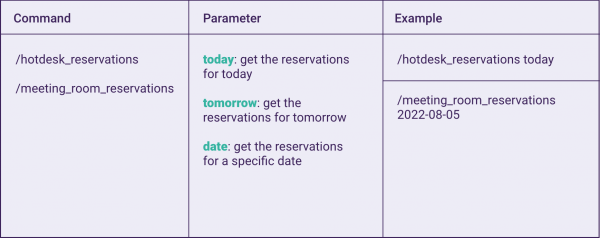
Enable and disable features
Certain features of the application for Slack can be disabled or enabled. These features can be controlled in two ways:
through commands
via settings
Commands
Within the application, functionalities can be enabled and disabled by sending a command into a channel. For disabling a functionality, the “/subscribe” command is used. To revert the action, “/subscribe” can be used.
It is not important through which channel the command is sent.
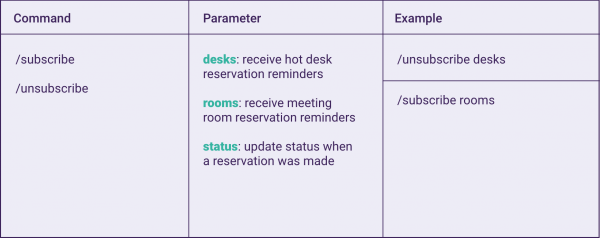
Settings
Visit the home screen of the application and click on the “settings” button. Here you can turn the functionalities on and off.
Revoke permissions and unlink zapfloor
It is possible to revoke all given permissions and unlink zapfloor within the application. After doing so, the app will need to be reconfigured to be used again.
Navigate to the home tab of the application
Click on the “Settings” button
Click on the “Revoke” button at the bottom of the popup
Want to use this zapfloor integration for Slack but don’t know where to get started? Reach out to our representatives via the button below.